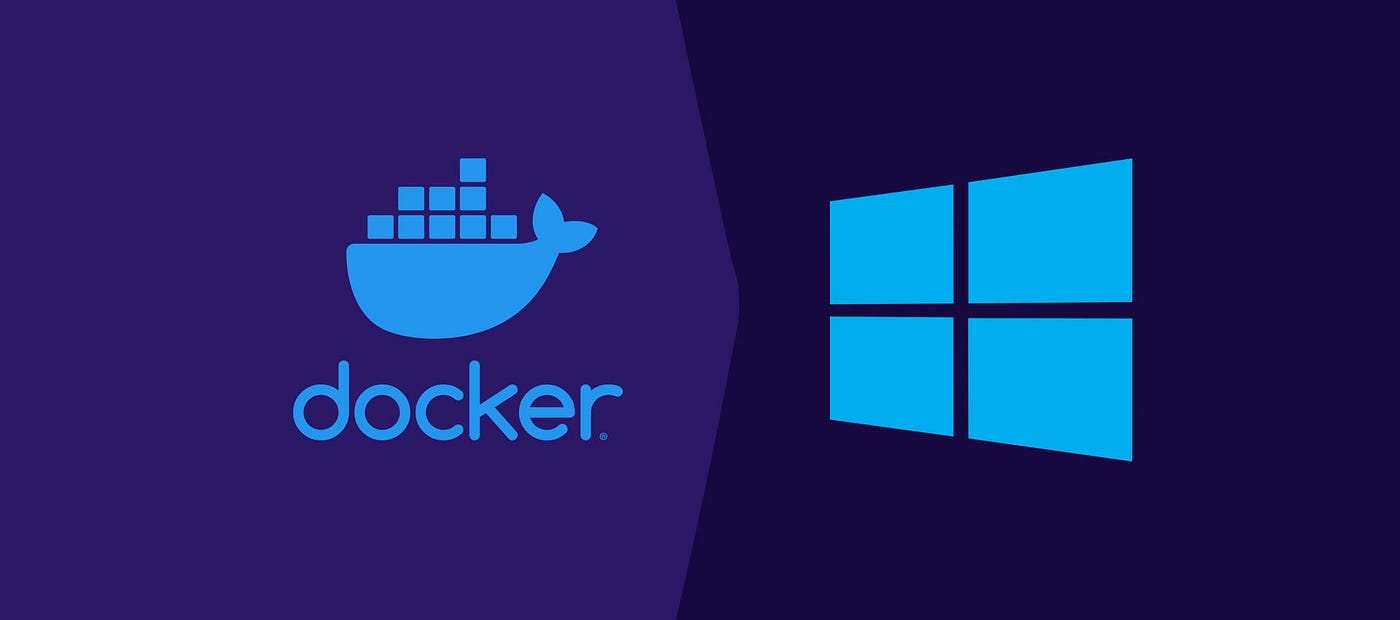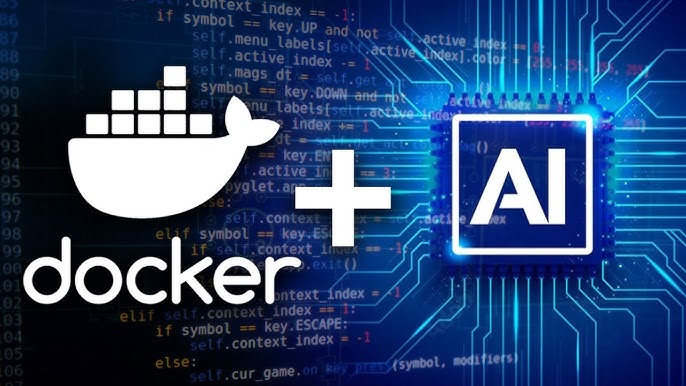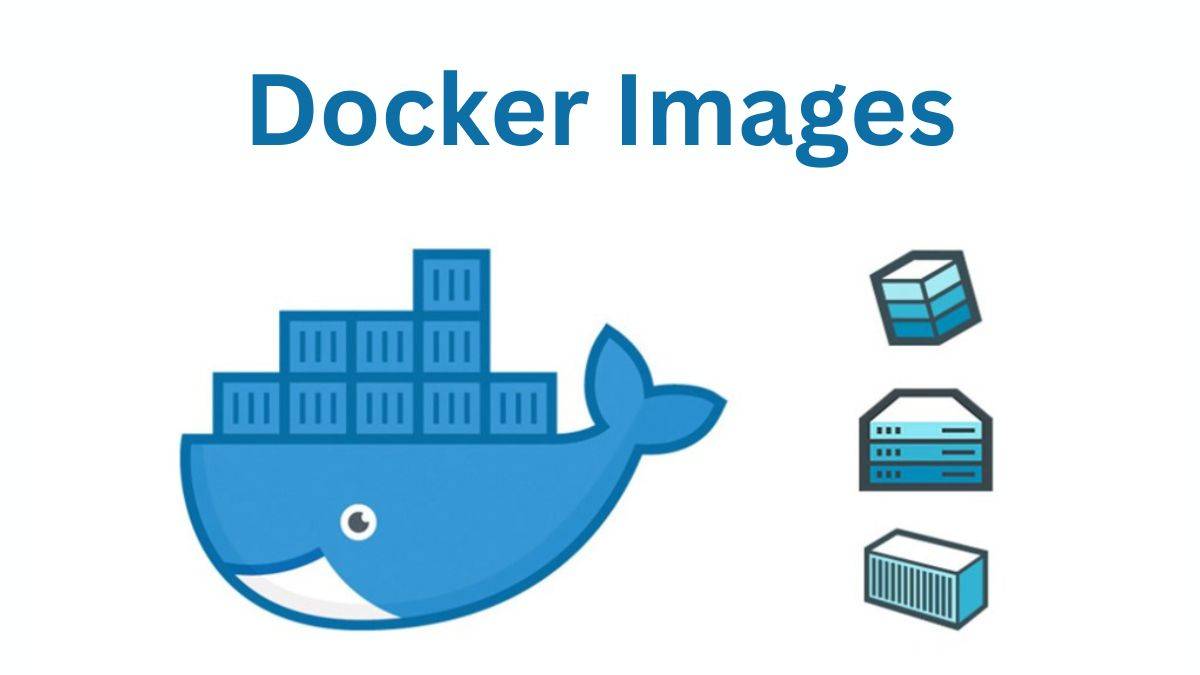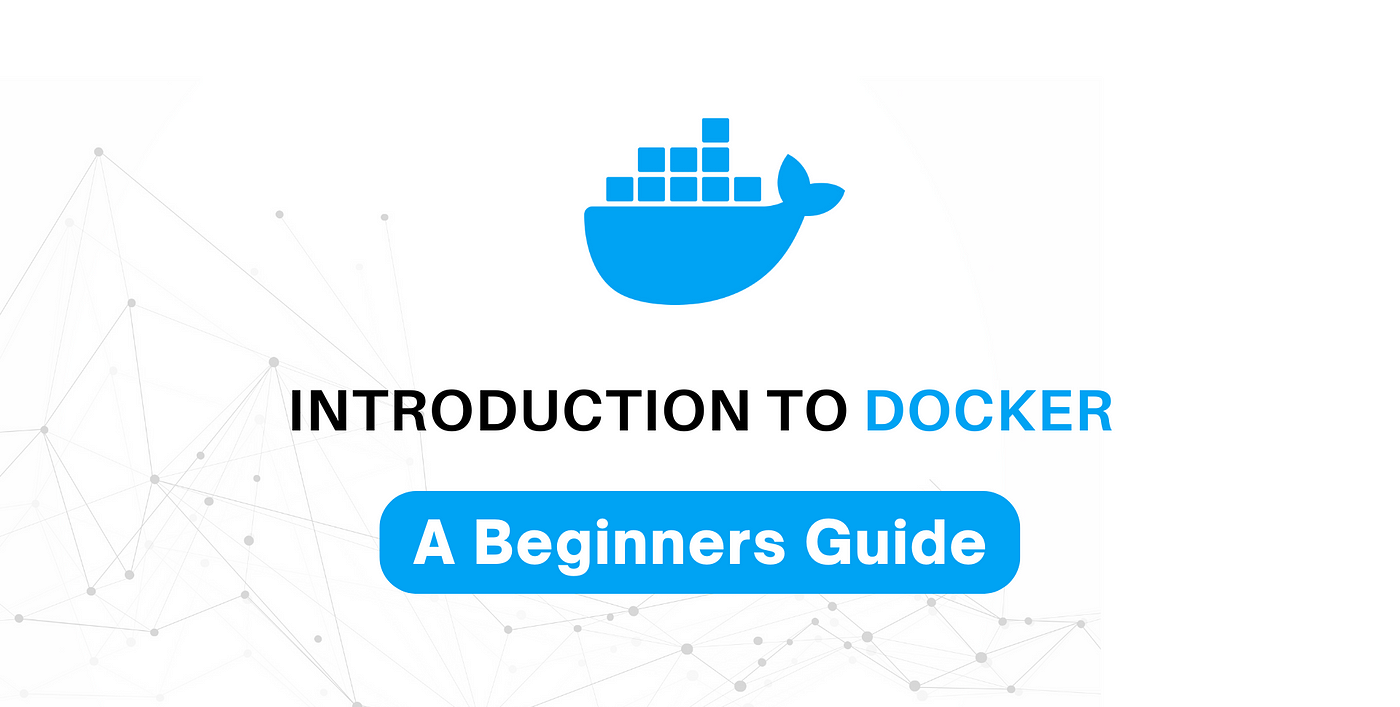1. Prerequisites
- Windows Os
- Enable virtualisation in BIOS
- WSL 2 (Windows Subsystem for Linux) enabled (recommended by Docker)
2. Installation Checklist
Check If Virtualisation is Enabled on BIOS or Not:
-
Right-click on the Taskbar and select Task Manager
(or pressCtrl + Shift + Esc) -
Go to the Performance tab
-
Click on CPU on the left side
-
Look at the bottom right for Virtualization: Enabled / Disabled
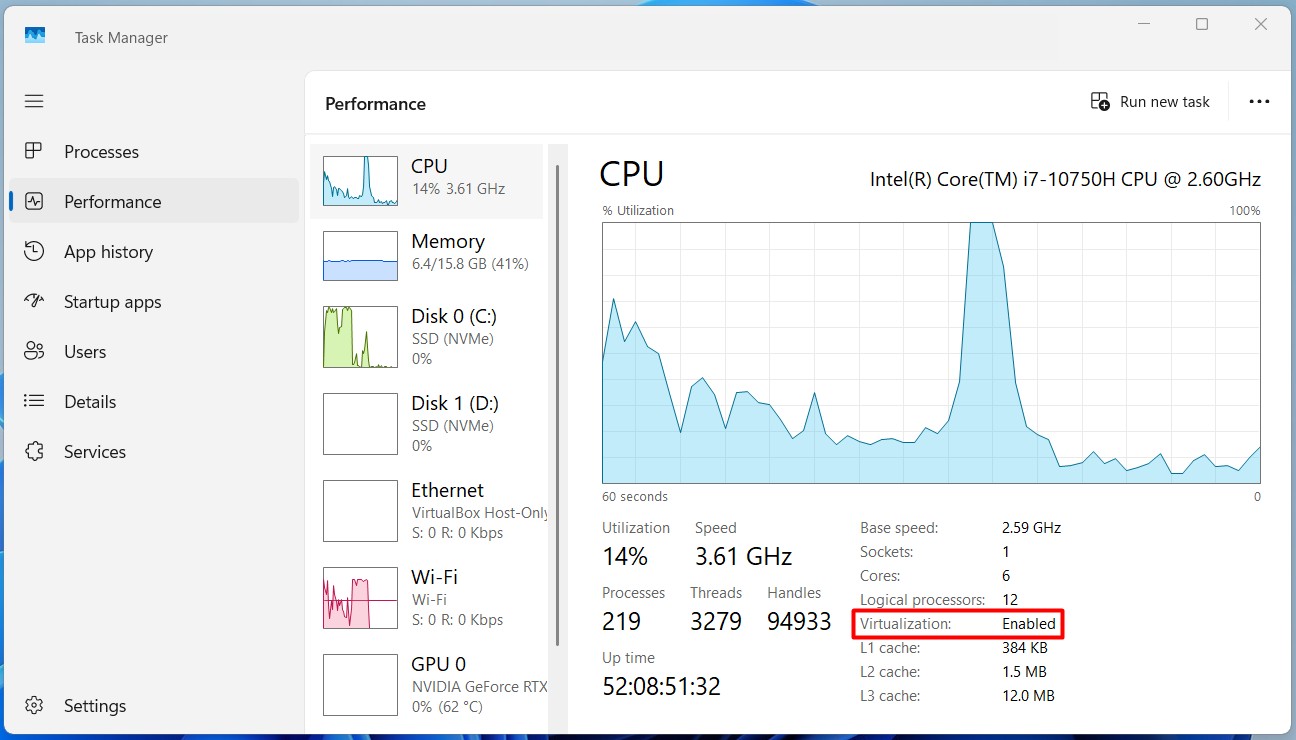
2. WSL2 Installation Status
To check that wsl is installed in your system. Run the following command in your PowerShell.
wsl --list --verbose
Or:
wsl -l -v
Output Example:
NAME STATE VERSION
* Ubuntu Running 2
If WSL 2 is not installed, then install it by following the steps
- Open PowerShell as Administrator:
wsl --install
This will install WSL with Ubuntu by default and set WSL 2 as the default version. A reboot may be required.
- Restart your computer if prompted.
Set WSL version to 2 (if needed)
wsl --set-default-version 2
3. Download Docker Desktop
To download Docker Desktop, go to the link and Download Docker Desktop based on your distribution.
https://www.docker.com/products/docker-desktop/
-
Run the installer.
-
Follow the installation wizard (select 'WSL 2 backend' if you are on Windows Home).
-
Restart if required.
4. Verify Installation
Open PowerShell or CMD and run the following command:
docker --version
The output looks like the following:
Docker version 28.1.1, build 4eba377
***congratulation, Congratulation, Successful People***
***Installation Is Successful***